You have the ability to tag your articles with categories within the Article Editor. Categories allow you to create a user journey with specific articles or types of content.
There are two options to handle creating categories and tagging articles with the categories.
Option 1: Let the system automatically create and tag articles using the Roof Header extracted during the article extraction process.
Option 2: Create the categories through the Publisher Dashboard and drag and drop them to the articles you would like to tag with them.
Option 1
Let the system automatically create and tag articles using the Roof Headers extracted during the article extraction process.
By default, this option is enabled. This option is great if you use reoccurring Roof Headers for specific sections or topics within your documents.
If you DO NOT wish to have your Categories automatically created, please contact your Customer Success Team to turn this option off for your publication.
Option 2
Create the categories through the Publisher Dashboard and drag and drop them to the articles you would like to tag with them.
NOTE: If you do not want categories to be automatically created by your Roof Headers, make sure to let your Customer Success Team know to disable that option.
Step 1: Create your categories
Go to the ‘Document Details” page of your Collection, where you will see a categories box in the left rail, just under the ‘Contact GTxcel’ box.
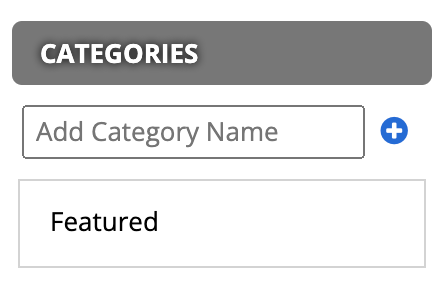
NOTE: You will notice that there is already a ‘Featured’ category created for you. This category controls which articles appear in the Featured section on your Content Hub. Drag and drop this category to the articles you would like to populate on your Content Hub.
Step 2: Tagging articles with your categories
You have two ways to tag your articles with a category:
- From the Document Articles list (drag and drop)
- Within the Article Details of a specific article (check box)
From the Document Articles list
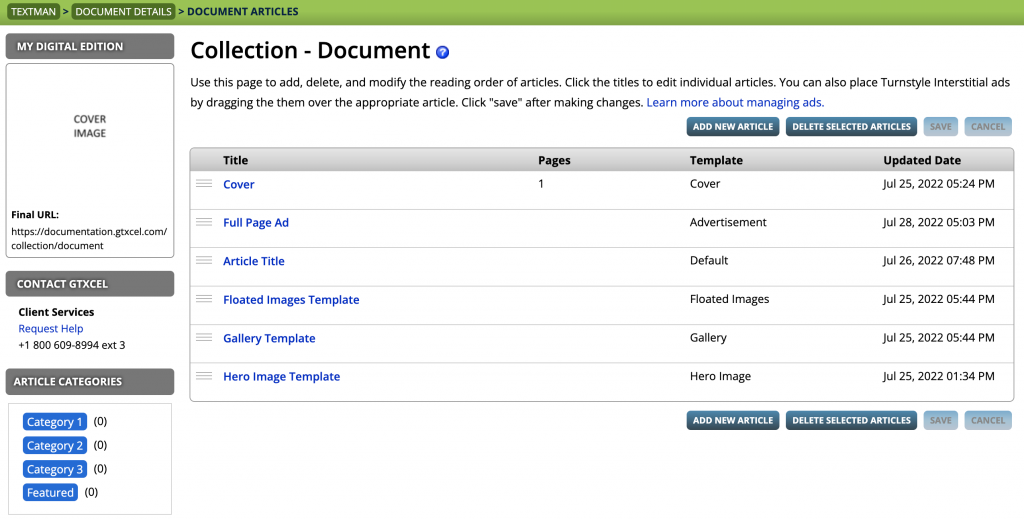
Simply drag and drop the category tag to the article with which it is to be associated. Once over the article, a ‘Categories:’ field will appear where you drop the category tag.
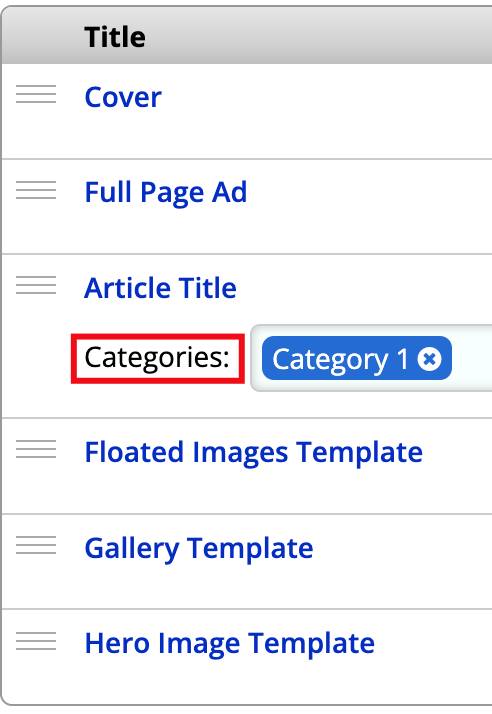
There is no limit to how many articles you can tag with the same Category. There is also no limit to the amount of categories you can tag a single article with. To delete a category from an article, click the small ‘x’ in the category tag.
Within the Article Details of a specific article
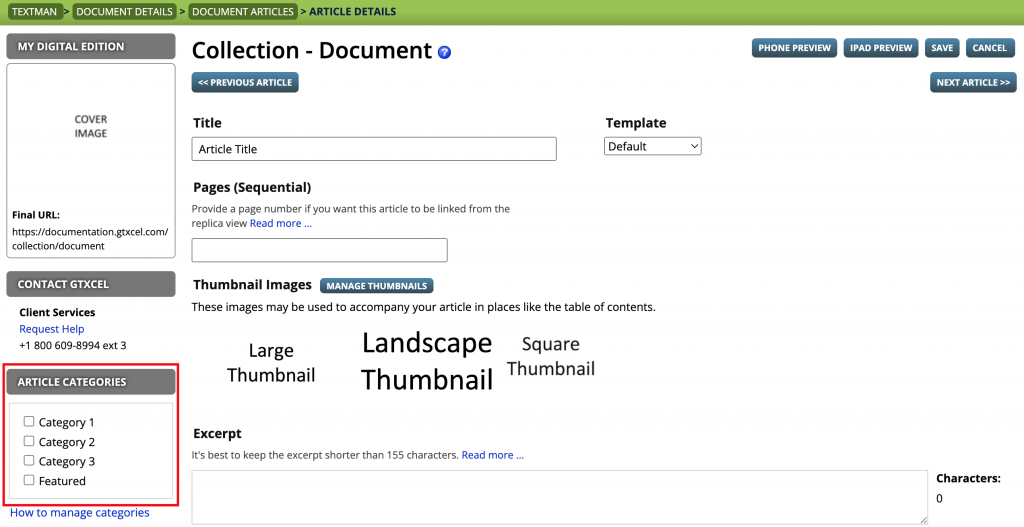
Simply check the box(es) for each category that should be tagged for this article.
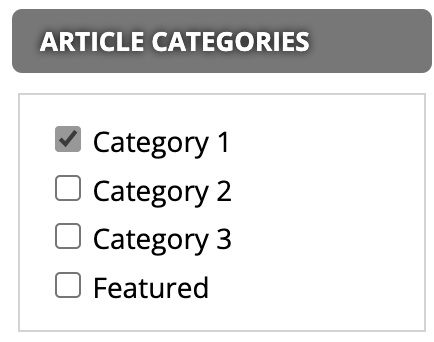
Click Save.

 Contact Support
Contact Support