For Banner Ad options, see Mobile/App options here.
Push Notifications
NOTE: Only users who have the app downloaded AND Push Notifications enabled for the app will receive these notifications.
Automated New Document Push Notifications
By default, the automated new document push notifications are enabled. These are automatically triggered to deploy an hour (this setting is customizable) after a new document is published live.
Custom Push Notifications
You also have the ability to send out a Custom Push Notification.
View and manage push notifications for your app by clicking the PUSH NOTIFICATIONS button within the Publisher Dashboard.

The Push Notification status page will have information about sent and scheduled notifications. Delivery date/time, Status, Type and the message being sent.
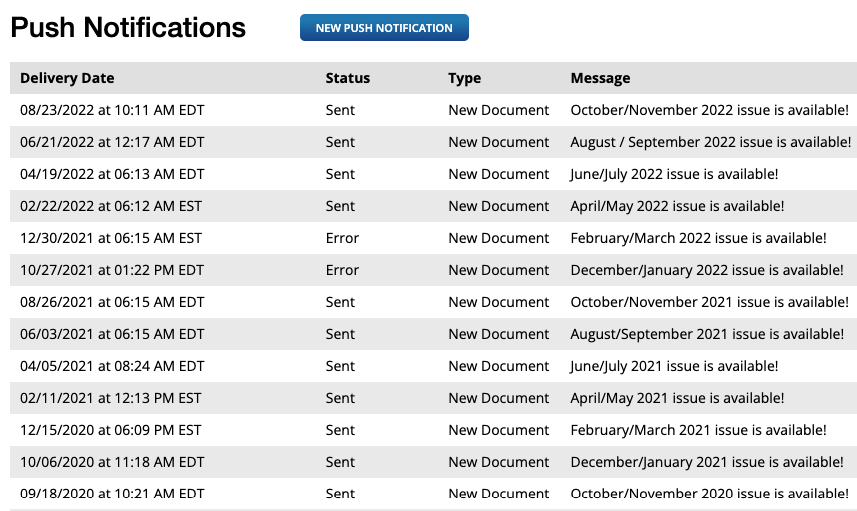
How to create a Custom Push Notification:
- Click the NEW PUSH NOTIFICATION button at the top of the list of existing notifications.
- Provide a Message. See the Apple and Google Play notification guidelines for length and type of content.
- Choose a Tap Destination. This is the place within the app that readers will arrive at when they click the link.
- Provide a Desired Start Time and Date for the message. The message will be sent shortly after the desired time, but it can take several hours before the message actually arrives on all the devices that have the app installed.
- Click the SCHEDULE PUSH NOTIFICATION button when you are done.
Manage existing push notifications
From the push notifications screen, you can see scheduled custom push notifications and a history of the most recently sent notifications – including new issue and custom notifications. You can schedule new custom push notifications or make changes to existing scheduled push notifications before the scheduled start time.
- Click the Delivery Date for a Scheduled notification in the list to change the Message, Tap Destination or Desired Start Time & Date.
- You can delete a Push Notification from the list of notifications using the Delete link in the Actions column.

 Contact Support
Contact Support