The Article Editor is available to make edits/adjustments to extracted article content and add content to your articles. Article content appears in the Reading View of your digital edition.
To access the Article Editor click on the button in the right hand column once you’ve selected the issue you want to edit.
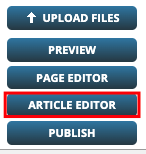
Columns from left to right:
- Title – Title of the article
- Pages – The Page View page number that the article correlates to. This is how the system knows which page/article to toggle to and from.
- Template – The selected template for each article.
- Updated Date – The date each article was last edited.
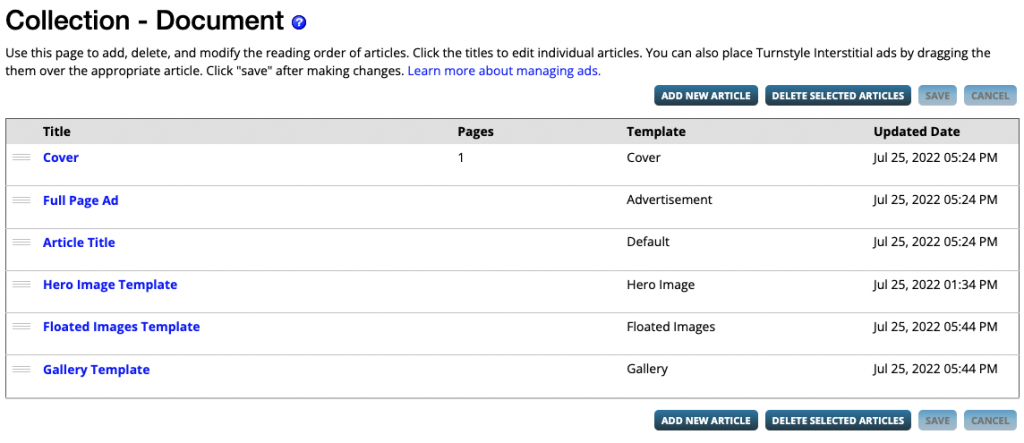
ADD NEW ARTICLE – add new content at any time.

DELETE SELECTED ARTICLES – delete any unwanted content by selecting the articles you would like to delete and click on the DELETE SELECTED ARTICLES button.

REORDER ARTICLES – you can reorder your articles by clicking on the 3 line icon to the right of the title article. Drag and drop the article to the desired placement and hit the Save button.

 Contact Support
Contact Support