What is Instant Delivery?
Publishers who choose the Subscriber Managed access model can also be set up with Instant Delivery. Instant Delivery allows new subscribers/users who sign up between documents to instantly begin accessing documents.
There are two main options for Instant Delivery, Widget and Beacon/XML. You can choose to have one or both of these options setup for your publication.
The Instant Delivery Widget is a web page where you are able to manually give access to a specific user.
The Instant Delivery Beacon is a simple setup that allows a beacon on your website to communicate to GTxcel’s systems to automatically grant access to new users once they have completed the subscribe/sign up process. The XML Data Feed method involves direct interaction between the fulfillment house and GTxcel.
Instant Delivery Widget
This is an internal webpage for your team to use when it is needed to give a single user immediate access to your Digital Edition. It will give you the choice to grant access to the current document only or to all documents.
You can also choose to have an automated email sent to the user with the link to your current document
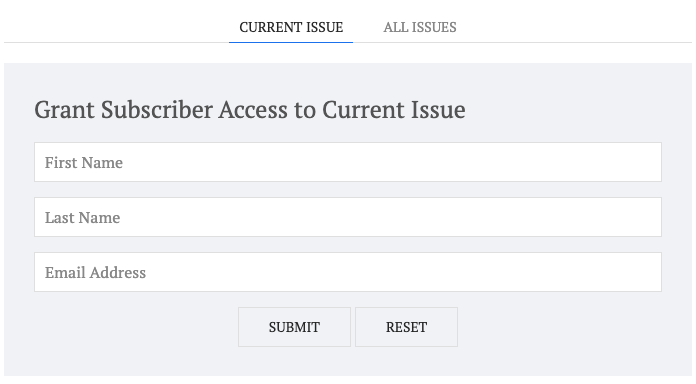
Instant Delivery
Guidelines for an Instant Delivery
GTxcel can accommodate the Instant Delivery needs of both publishers and fulfillment houses. Instant Delivery involves establishing a users identity with GTxcel and then transmitting a URL to the user to give them access to the current document.
The Instant Delivery process involves three to four distinct stages:
- The initial collection of user data.
- Optional validation of user data.
- Data transfer to GTxcel who recalls or establishes a unique user identity.
- Transmission of a URL for the collections current document provided by GTxcel to the user.
We offer two basic methods for Instant Delivery as described below – the Beacon Method and the XML Feed Method.
Beacon Method
The Beacon Method involves the provision of an image call in which user and collection data can be embedded. This approach begins when a user submits data (e.g., name, email address, and so on) via a Web form. The Web form (hosted by the fulfillment house or publisher) responds automatically when the user is directed to a static confirmation page (i.e. “Thank you for buying a Subscription”) The user’s browser then triggers the transmission of data (via a beacon) to GTxcel. The confirmation page acknowledges that access has been granted and the user will receive an email notification containing the URL to the current document.
The following diagram assumes a user has requested and been provided with a subscription page (Web form) and then shows how the data moves through the process.

Assumptions for implementing the Beacon Method:
- Basic understanding of HTML structure and conventions
- Ability to create Web response page with dynamically filled fields
Initial Setup Tasks
- Publisher: Choose a template and provide all necessary information. If you have a specific HTML format you would like to use, you can provide us with the source for the email.
- GTxcel: Using content provided by you, an email response is created.
- GTxcel: Creates the image call, then sends to you. See the example of an image call below.
<imgsrc="http://staging3-cgi.texterity.com/cgi-bin/pwf_eds.cgi ?transaction_type=subscription &subscription_type=digital &email_address={Email Address} &first_name={First Name} &last_name={Last Name} &publisher=rimbach &publication=pollutionequipment &email_tt_body=PEN_Instant_Delivery_Notification.html &email_tt_subject=PEN_Instant_Delivery_Notification.sub &email_type=multipart &email_from_field=Pollution%20Equipment%20News%20%3Cpollutionequipment@texterity.com%3E &urp_to=jstokoe@texterity.com &user_action=sub"height="0"width="0"border="0">
- Publisher: Embed the image call into web response form. Take the image call provided by GTxcel and paste it into the body of your HTML web response form (i.e. appearing in a structurally legal position between the body tags).
Recurring Tasks
- Publisher: Pass along user-input (e.g. user email address, username and so forth) to GTxcel via beacon (image call) on the confirmation page. This occurs automatically with the beacon in place.
- Publisher: Collects emails of new users to add to next documents digital access list.
Note: The email response template can accommodate parameters that require variable values.
XML Data Feed method
The XML Data Feed method involves direct interaction between the fulfillment house and GTxcel. Initially, a subscription Web page (hosted by a fulfillment house or publisher) is filled out by a user and submitted. Once the user data has been validated, the user data is POSTed (in XML form) to a GTxcel server. The GTxcel server responds to the fulfillment house with a status report that includes the request status, user ID, and URL to the document. The fulfillment house reads, optionally validates the response, and then sends a Web page response to the user that may or may not contain a URL to access the current document. GTxcel can also follow-up with an email to the new user with the URL.
The following diagram assumes a user has requested and been provided with a subscription page (Web form) and then shows how the data moves through the process.

All of the approaches to Instant Delivery involve implementation tasks that must be completed by you (fulfillment house or publisher) and GTxcel. These tasks have been identified in this section by method and are preceded by a list of skills required to implement each method.
Assumptions for implementing this method:
- Understanding of XML tagging scheme and structure
- Ability to program HTTP transactions
- Ability to create Web response page with dynamically filled fields
- Ability to programmatically create and read XML files
Initial Setup Tasks
- Publisher: Provides content to GTxcel for email response and email subject line.
- GTxcel: Creates an email response template.
- GTxcel: Pass XML request form to the client.
Recurring Actions
- Publisher: POST XML block as an HTTP transaction – see example below.
Note: The XML block may be sent to the GTxcel server in either a POST or GET transaction. We suggest a POST to avoid interference between XML markup and special characters in URLs. The GTxcel response contains data, again in XML form, by which you may build an appropriate response to the user. In perl, for example, one might use the LWP::UserAgent module with a UserAgent object. $ua If the variable $xml_request contains the XML text, the interaction would look something like the following:
$response = $ua->request(POST ‘http://pubsrv.texterity.com/cgi-bin/pwf_eds.cgi’, [xml_request => $xml_request]);
$response will contain XML text that can be parsed for the content of interest.
- Publisher: Pass along data, (e.g. URL) to user using response from POST.
- Publisher: Collect emails of new users (respondents) to add to next documents access list.
Example of the XML Feed Method
<subscription_reponse xmlns=”http://www.texterity.com/eds”> <subscriber> <email_address>jsmith@world.net</email_address> <name>__________</name> <subscriber_id source=”texterity”>??????</subscriber_id> </subscriber> <subscription> <publication></publication> <subtype>new</subtype> <start_date>20060611</start_date> <end_date></end_date> <start_issue pub_id=” ”/> <end_issue pub_id=” ”/> <url> </url> <email_tt_body>anvil-issue-email0072782-A.html</email_tt_body> <email_tt_subject>anvil-issue-email0072782-A.sub</email_tt_subject> </subscription> <request_status>granted</request_status> </subscription_reponse>
Note: The customer POSTs an XML transaction containing all the pertinent data.
In response to an XML transaction, GTxcel returns an XML block containing all the data interpreted from your request as shown in the example below.
The URLs available for GTxcel servers are:
- http://staging3-cgi.texterity.com/cgi-bin/pwf_eds.cgi (for testing)
- https://pubsrv.texterity.com/cgi-bin/pwf_eds.cgi (for production–secure)
XML Feed Method: Using Parameters
Parameters are descriptors that are implemented as XML tags and the content in the tag defines that characteristic for a particular individual user/subscription (e.g., <email_type>html</email_type>). Parameters are categorized into three main groups, required, optional, and custom. Custom parameters are used to collect specialized data.
Listing of established parameters
The following is a categorized list of parameters that are available to use when implementing Instant Delivery.
| Category | Parameter | Status | Description |
| email_address | Required | Input by the user – cgi will send an error message to the url_to address if no email address is given. (Note: Include a validation code on the form so that no requests are passed to GTxcel without an email value.) | |
| email_tt_subject | Required | Contains the subject line of the message that will be sent. (Note: GTxcel tells client what value to use). | |
| email_tt_body | Required | This is the name of your email address file, e.g. “newtrial.html” or “newtrial.txt”. If you are using multipart, specify only the name of the html message (Note: GTxcel tells client what value to use). | |
| Publication | publication | Required | This is the name of the collection in GTxcel’s database. (Note: GTxcel tells you what value to use). |
| email_copy | Optional | This is for a bcc email address. | |
| email_type | Optional | Choices are: text(only), html (only) or multipart. Text requires only a text format message, html only an html message, and multipart will send both and let the user’s mail program make the choice. Multipart is recommended over html, default is text. | |
| Publication | urp_to | Optional | An email address to which error messages are sent, usually the GTxcel Digital Specialist. (Note: Internal tool used for debugging purposes). |
| Publication | agent | Optional | This could be used to indicate a 3rd party referral such as a fulfillment house. |
| Publication | publisher | Optional | This is the name of the publisher in GTxcel’s database. (Note: GTxcel tells you what value to use). |
| Personal | first_name | Optional | Input by user; recommended |
| Personal | last_name | Optional | Input by user; recommended |
| Personal | full_name | Optional | Input by user; generally instead of first and/or last name |
| campaign | Optional | Allows tracking of the campaign code/source code/response_key that you would use to determine where a user has come from when reaching the Web form page. | |
| Issue | subscription_type | Optional | Defaults to ‘trail_subscription’ if it’s not specified, meaning it will default to a sample document if one exists. Other options are: ‘subscription’ (will not look at samples); ‘unsubscription’, ‘print_subscription’, ‘digital’, ‘back_issue’: used for collections that sell back issues. |
| Issue | start_issue | Optional | This is an alternative to current_issue = the 2 parameters should not be used together. It allows you to fix the document for which the notice is sent, rather than sending the most recent. |
| Issue | issues | Optional | Used to request more than one document. Takes a comma separated list. (Note: GTxcel tells you what value to use). |
| confirm | * | Must be hosted by GTxcel. | |
| email_from_field | Optional | Allows use of alternative email address. |
Diagnosing Processing Errors
In an effort to anticipate possible errors that might occur during processing, the following list identifies errors most commonly found.
Q: What are the circumstances that would return a “not granted” reply (i.e. database error, system down)? What are the messages returned by GTxcel?
A: The documented returned status messages are “granted,” “unfilled,” “denied,” and “unrecognized.” Most of these are self-explanatory. The most common status messages, “granted” or “denied,” are returned to the calling application. If the system is down, the process would not progress to this point, but this is an unlikely scenario.
Q: What is the default URL a fulfillment house should display on their confirmation page if they cannot connect to GTxcel’s server? Assuming the user should still be offered the instant document.
A: A “super user” account would need to be set up for this circumstance. Once this account has been set up, GTxcel can provide the fulfillment house with the URL along with the sub_id.
Q: What is the link the fulfillment house should display on their confirmation page?
A: The fulfillment house would take the entire URL element from <url> through </url> that is included in the response.
Q: If the fulfillment house is not sending start document, end document or account number, do they have or remove those elements from the post or do they send them blank?
A: Either way will work, but if start document is included and it has any value at all, the value has to be something GTxcel recognizes or it will result in an error. If there is no value or the variable is absent, GTxcel will handle it properly.
Q: Is it acceptable if a publication is a 3-position alpha magazine code?
A: The fulfillment house cannot use their values. They must use the collection name used by GTxcel in our database.

 Contact Support
Contact Support